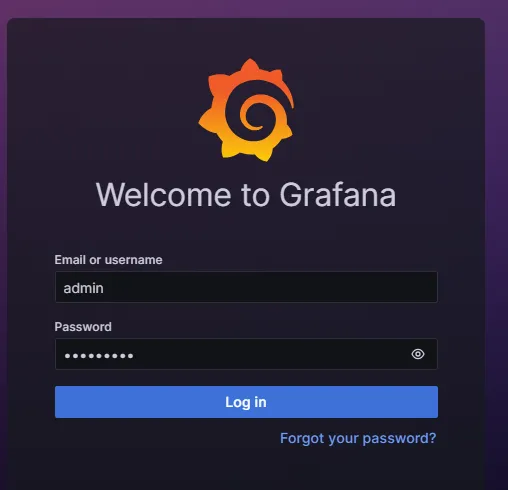1. Download the Grafana Password Reset Tool:
The first step is to download the official Grafana password reset tool. This tool is typically included with the Grafana installation. You can download it from the following link:
2. Run It in the Command Prompt:
- Navigate to the directory where Grafana is installed:
- Run the Command Prompt as an administrator.
- o to the relevant directory.
3.Execute the Command:
- You can reset the Grafana password by using the following command:
Grafana-cli admin reset-admin-password YENI_SIFRE- Replace `NEW_PASSWORD` with your new password.
4. Log In with the New Password:
Once the password reset process is complete, you can log in to Grafana with your new password.
If you have any questions or details you would like to add, feel free to write me.