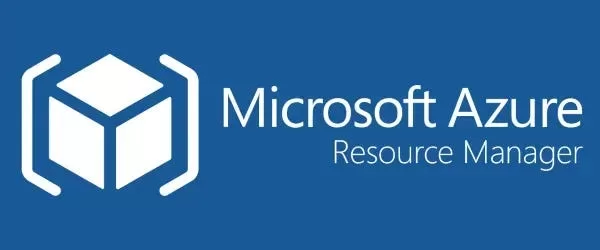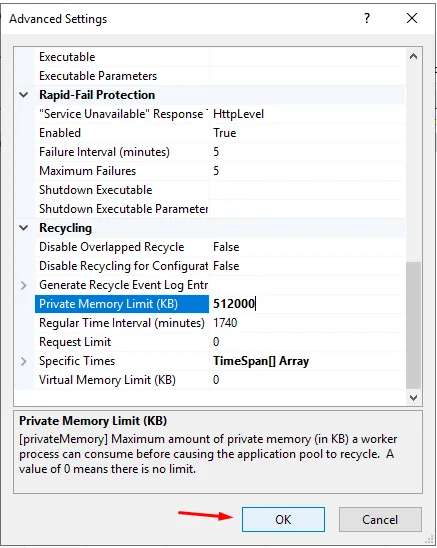“Söz uçar, yazı kalır.” This proverb is a piece of wisdom that emphasizes the importance and permanence of writing. As technology rapidly evolves and digitalization becomes increasingly prevalent in our lives, the role and function of writing are also undergoing transformation. So, what is the relationship between pen and computer in the shadow of this change?
Advantages of the Computer: ...