You can enhance the bandwidth speed of your UniFi Access Point (AP) beyond 100 Mbps by configuring AP radios settings through the UniFi Network application or the UniFi Controller interface. Follow the steps below to achieve this:
1.Access UniFi Controller: Open the UniFi Controller and log in to the relevant site.
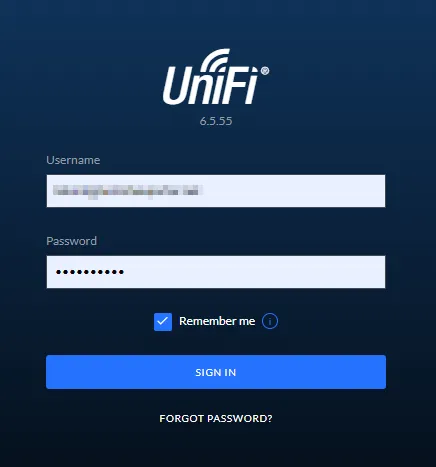
2.Navigate to Devices Section: Click on the “Devices” section in the left-hand menu.
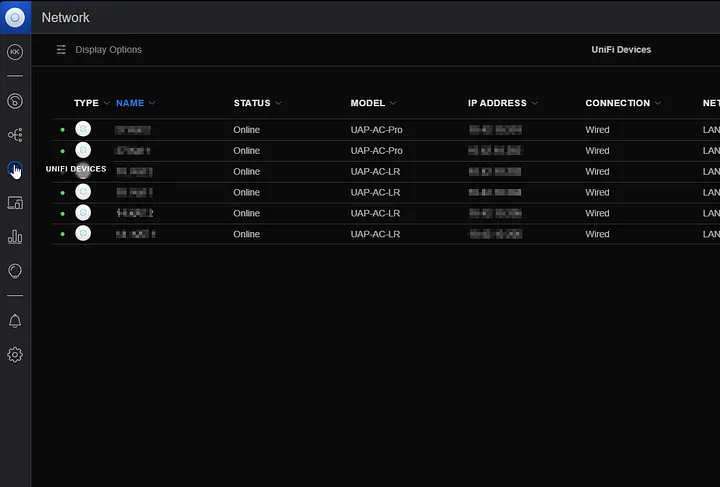
3.Select the Access Point (AP): Choose your UniFi Access Point from the list.
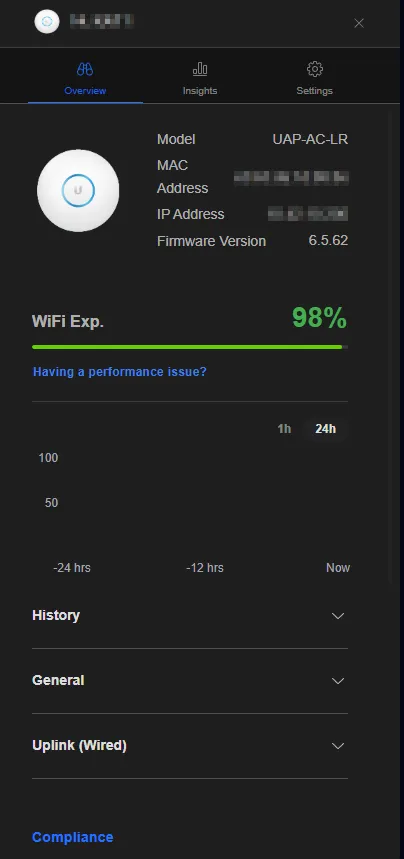
4.Go to Settings Section: On the detailed page of the selected Access Point, click on the “Settings” tab and configure the Radios sections under it as follows:
2.4 GHZ Radio
Channel width : HT20
Channel : 11
Transmit Power : Medium
5 GHZ Radio
Channel width : VHT80
Channel : 36
Transmit Power :High
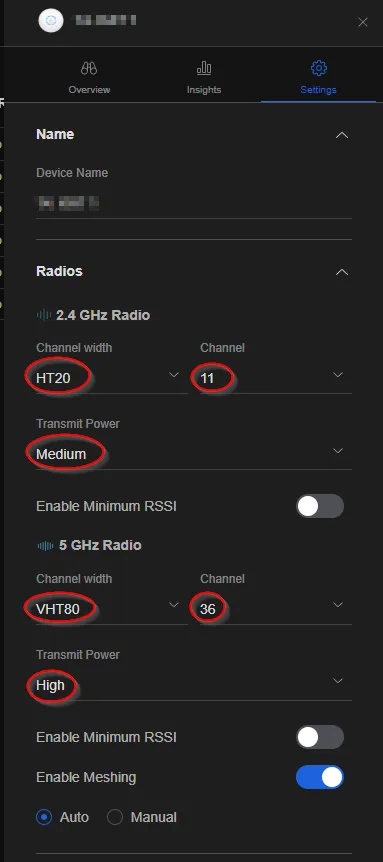
5.Save the Changes Made: After configuring the settings, save the changes by clicking “Apply Changes” at the bottom of the page.
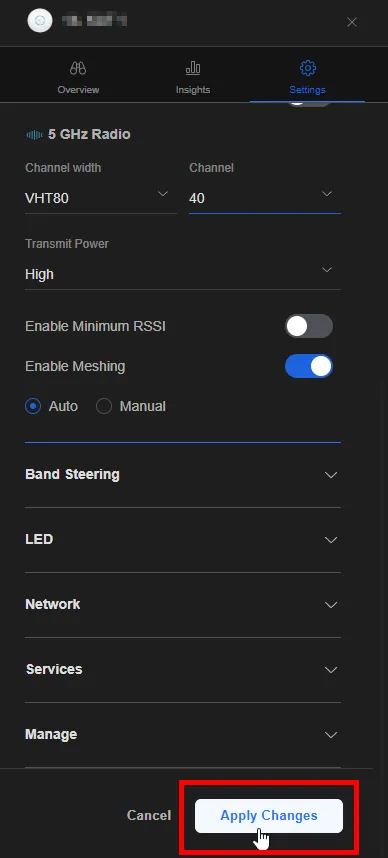

6.Perform Speed Test: You can now connect to the relevant SSID and perform a speed test.
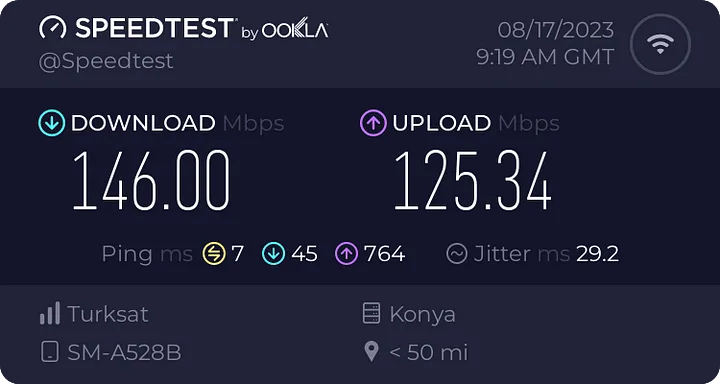
7.Restart the Access Point (If Needed): If the changes don’t take effect immediately, restart the Access Point. Under the “Setting” section, navigate to the “Management” tab and choose “Restart Device.”
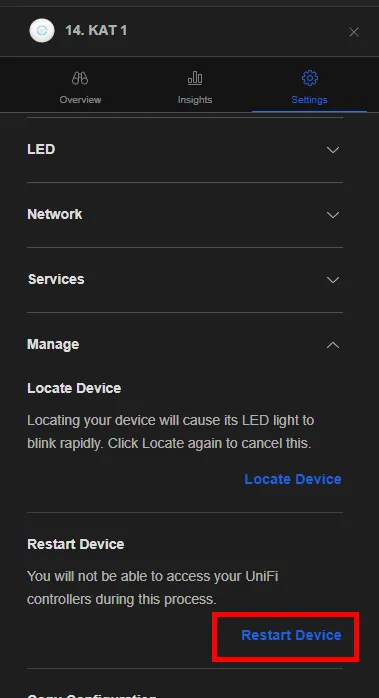
By following these steps, you can elevate your UniFi AP’s bandwidth speed beyond 100 Mbps, optimizing performance and ensuring a better wireless network experience. Carefully configure the settings to achieve the desired speeds.
Please note that the provided translation may have some variations based on context and terminology preferences.
If you have any questions or details you would like to add, feel free to write me.
