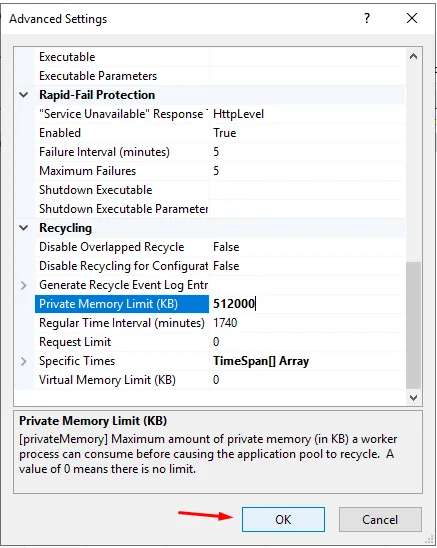Adding RAM limits to an application pool (App Pool) on an IIS (Internet Information Services) server is an important step to control and stabilize the server’s resources. IIS monitors and manages web applications through application pools. Here are the steps to add RAM limits to an application pool in IIS:
1.Open the IIS Administration Tool:
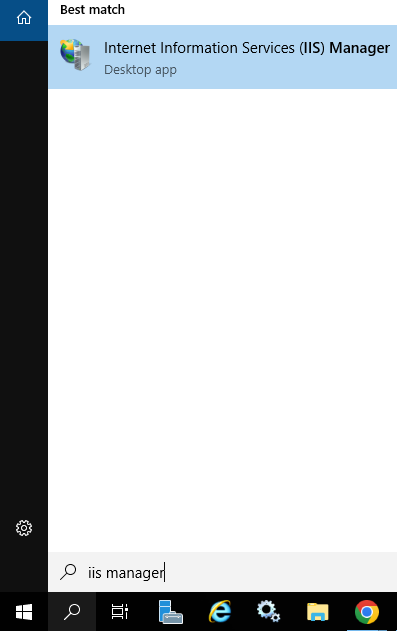
Open “Internet Information Services (IIS) Manager” from the Start menu, and find the “Application Pools” section from the context menu on the left.
2.Selecting an Application Pool:
Find the application pool and right-click on it and select “Edit”.
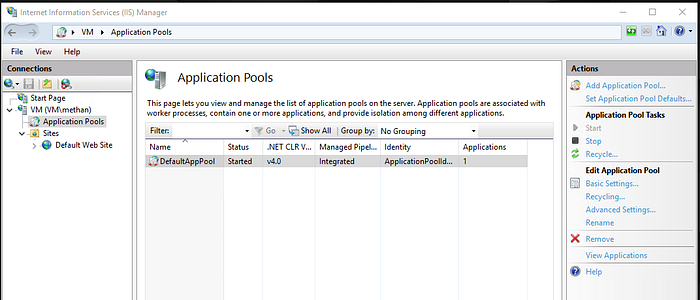
3.Open the Edit Window:
In the editing window that opens, locate the “Related Actions” tab.
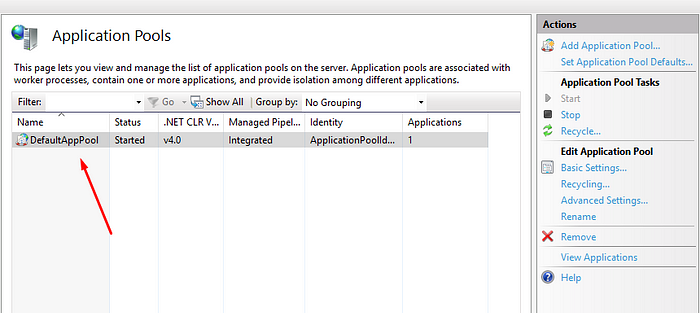
4.Open Advanced Settings:
Click on “Advanced Settings…”. This allows you to see more configuration options of the application pool.
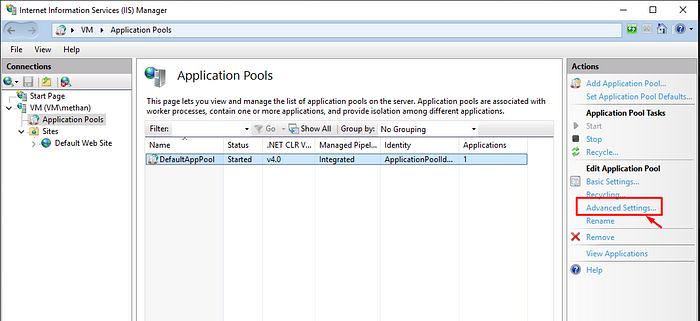
5.Private Memory Limit Setting:
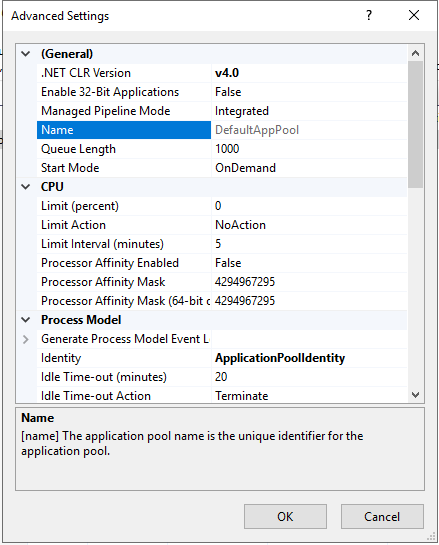
In the advanced settings window, you will see a field titled “Private Memory Limit (KB)” or “Private Memory Limit (Bytes)”. This field sets the maximum amount of private memory to be allocated to the application pool.
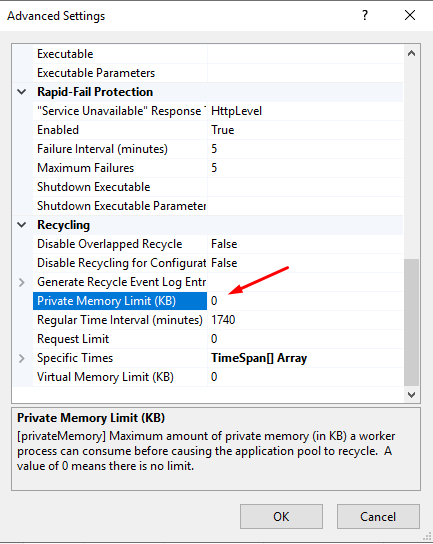
Once a certain limit is reached, processes in the application pool can be stopped or restarted.
6.Setting Limits:
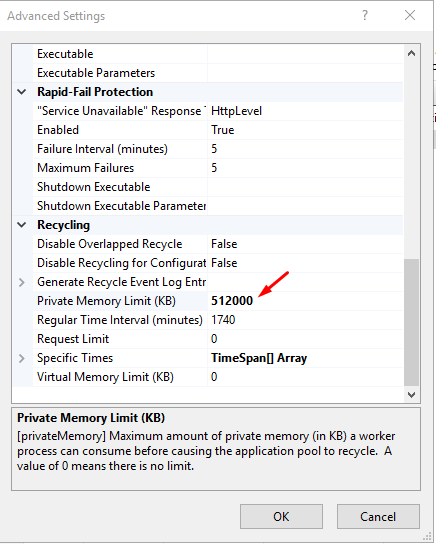
Set the desired maximum memory limits in the “Private Memory Limit” field. This value is usually in kilobytes, so for example 512000 KB would give the application pool a private memory limit of 512 MB.
7.Saving Changes:
After making the settings, click “OK” or “Apply” to save the changes.
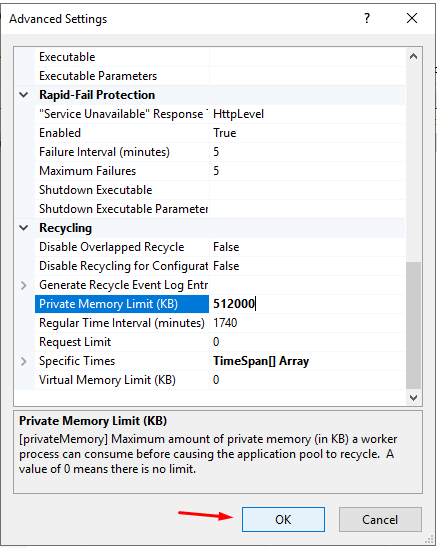
8.Restarting the Application Pool:
After updating the settings, you may need to restart the application pool. Select the relevant application pool in the “Application Pools” section and right-click and select “Restart”.
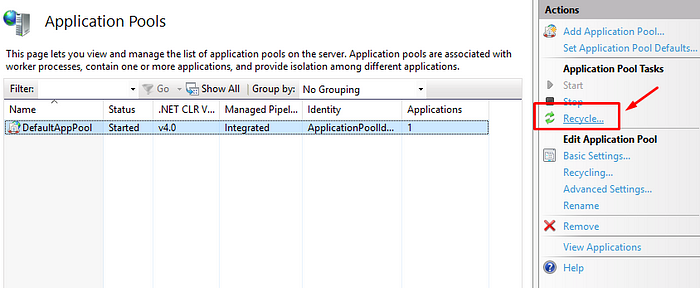
By following these steps, you can add RAM limits to a specific application pool on your IIS server and manage resources more effectively.
Can we give a percentage limit to application pools?
Unfortunately, the process of setting RAM limits on application pools in IIS does not include the option to directly specify a percentage limit. However, the “Private Memory Limit” setting allows you to specify a certain amount of memory (in kilobytes). That is, instead of expressing this limit as a percentage, you specify it as a specific amount of memory.
For example, if a server has a total of 8 GB of RAM and you want to add a percentage limit to an application pool, you must calculate this manually. For example, if you want to allocate 10 percent of the total RAM to an application pool, this equals 8 GB * 0.10 = 800 MB. You then specify this value as the “Private Memory Limit” setting in the IIS administration tool.
Once you have specified the setting, the maximum amount of private memory available to the application pool will be limited to a specific value. This way, you can control problems caused by excessive memory consumption by the application pool.
If you have any questions or details you would like to add, feel free to write me