IP PBX Systems: Empowering Digital Communication
In today’s business landscape, the pursuit of smarter and more flexible communication solutions is paramount. IP PBX systems offer a modern communication infrastructure compared to traditional phone systems. Leveraging Internet Protocol (IP), these systems enable efficient and cost-effective communication by transmitting voice over the internet.
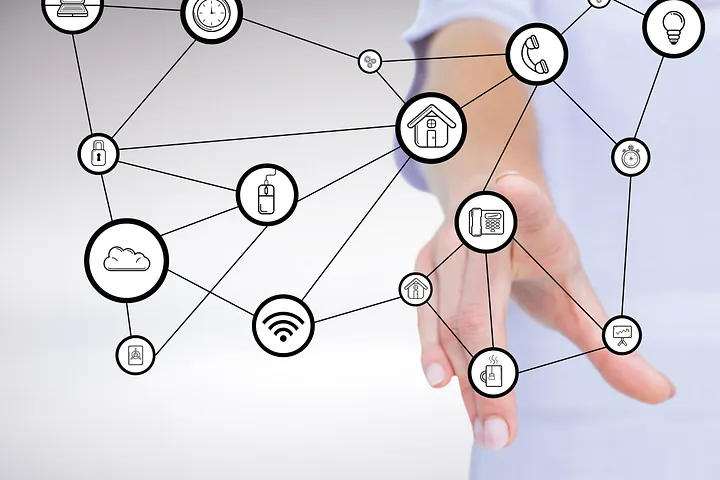
FortiGate (Fortinet) CLI Configuration for IP PBX: Prioritize Backup!
Efficient operation of IP PBX systems necessitates meticulous security and management. The FortiGate CLI interface aids in configuring your IP PBX while ensuring network security. However, before embarking on any configurations, it is imperative to remember:
- The provided commands serve as examples and may vary based on your FortiGate device’s version.
- CLI usage directly impacts your device’s configuration; therefore, exercise caution.
- Always back up your configuration before initiating any changes. This safeguards your data in case of unexpected issues.
Remember, ensure you have backed up your FortiGate device before initiating any procedures!
Configuring SIP Settings for IP PBX Using FortiGate (Fortinet) CLI
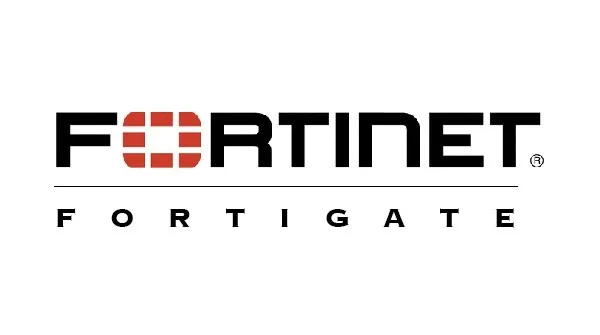
To configure SIP settings for IP PBX using the FortiGate CLI:
Step 1: Disable SIP Helpers and Monitoring Settings
config system settings
set sip-helper disable
set sip-nat-trace disable
set default-voip-alg-mode kernel-helper-based
end
Step 2: Managing and Deleting Session Helpers:
config system session-helper
show
delete 13 # Burada 13, silmek istediğiniz oturum yardımcısının numarasını temsil eder. Doğru numarayı belirttiğinizden emin olun.
end
Step 3: Creating VoIP Profiles and Configuring RTP Settings
config voip profile
edit default
config sip
set rtp disable
end
After these steps, you should restart the device. You can use the following code for that purpose.
execute reboot
Please note that the provided commands are illustrative and may differ based on your FortiGate device’s version. CLI usage directly influences your device’s configuration, making careful execution crucial. Always remember to back up your configuration before making any changes.
If you have any questions or details you would like to add, feel free to write me.
